Schedule 1 may have a simple premise, often labeled as similar to Satisfactory, but some of its features can be a little tricky to understand, especially when you get to managing entire teams.
Starting life as a drug dealer, Schedule 1 allows you to grow plants and eventually grow an empire, complete with workers and a smooth-running business. However, to make that business smooth, you’ll need to manage your team correctly.
Of course, for that, you’ll need employees, but also the Management Clipboard. So, here’s how to use it and what you can use it for.
How to use the Management Clipboard
Using the Management Clipboard in Schedule 1 is pretty easy, all you need to do is press the number that corresponds with your clipboard on your keyboard, which will open up the menu. You should see a small rectangle with a pen in the middle, this is the clipboard.
 TVGS
TVGSThen, just look at the worker you want to manage and press E. This will bring up the management menu as seen in the image above and allow you to instruct them.
Uses
Assign workers a bed
Workers need beds, and the clipboard will allow you to assign them one. Simply open up the Management Clipboard and click where you want the workers to sleep. They’ll then be assigned that bed, which is where you’ll play them, and of course, where they’ll rest at the end of the day.
 TVGS / Schedule1
TVGS / Schedule1Assign tasks
Along with getting your workers a bed, you can also use the clipboard to assign their jobs, these include:
- Cleaners: Empty trash and clean up.
- Handlers: Manage packaging and routing.
- Chemists: Create the items using chemistry stations and ovens once assigned.
- Botanists: Manage grow pots, seeds, and soil.
 TVGS / Schedule1
TVGS / Schedule1Naturally, each has a different role, so you’ll want to build up to get one of each at least, that way production is pretty much automated.
Set up routes
Speaking of routing, you’ll also need to use the Management Clipboard to set up supply routes and tell the workers where to get their resources.
 TVGS
TVGSInteract with the clipboard, press the pencil next to their assignment, then click on the rack or station you want them to get their materials from.
With that, your production will quickly be automated, provided you pay the workers correctly. Just ensure you use your Management Clipboard and you’ll start raking in the money without having to lift a finger.
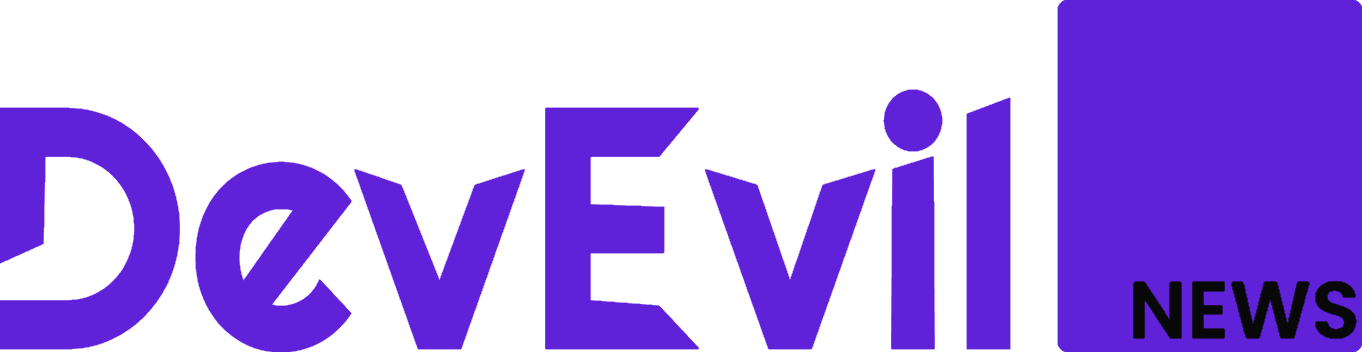
 By Dexerto | Created at 2025-03-26 12:03:02 | Updated at 2025-03-29 13:19:50
3 days ago
By Dexerto | Created at 2025-03-26 12:03:02 | Updated at 2025-03-29 13:19:50
3 days ago








