A few weeks ago, while cursing NJ Transit under my breath, I decided to screw it and call an Uber. I’m the sort of anxious where, once hailed, I stare at the Uber app on my phone until my driver arrives. Except this time, I didn’t have to. I pinchy pinched, and I could see a live Uber widget in the Smart Stack on my Apple Watch. It was a small moment — the kind where you quirk your head and go, “Well, would you look at that?”
I’ve had a few of those moments while testing watchOS 11 these past few months, both in the beta and while reviewing the new Series 10. This year’s software update adds Live Activities to the wrist as well as suggested widgets to the Smart Stack. The latter pop up based on time, date, location — context clues, essentially. When it’s about to rain and you happen to look at your wrist, you might notice the weather widget pops up first. On a plane, I look down and can see how much time is left until landing from the United app. Other times, usually in bustling cafes, I see the Shazam widget. It’s never when I actually don’t know the song, but I see it enough times to take note. If you travel abroad, the new Translate app will automatically pop up in the stack.
If it’s about to rain, you might see the weather widget show you the rain forecast.
In practice, you might never notice it. For one, you have to be looking at your wrist. Live Activities — think directions from Citymapper or Google Maps, Uber, etc. — are a bit more eye-catching simply because they’re live. But everything else? It just sort of happens. Outside of fitness, most people tell me they use their smartwatches to triage notifications. This feels like an evolved version of that. When it works, it sort of fades into the background. I dig Live Activities on my phone, but I love it on the wrist.
watchOS 11 is full of neat little things you stumble upon. For instance, double tap has been improved so that you can actually use it to scroll through apps. Last year, it was mostly limited to selecting actions. It feels less gimmicky this way, and I find myself using it much more often. You can also now hold down the Ultra’s Action Button to change what it does. It’s infinitely easier to switch things up compared to rifling through the settings menu. You can now use the digital crown to adjust volume on the Apple TV.
The Tides app is pretty and new to watchOS 11. Too bad I don’t like swimming in open water.
I’ve written about Training Load in watchOS 11 before, but it’s a long overdue addition.
Apple Intelligence may not be coming to the Apple Watch, but these are the sort of updates that actually feel smart. The most AI-like update is in the revamped Photos watchface. There’s now “intelligent photo discovery” where a machine learning algorithm identifies the best photos, composition, and facial expressions for a watchface. It’s impressive in both good and bad ways.
The bad: when I initially added the watchface a few months ago, I didn’t think much about including people, pets, nature, or city images. I just let it do its thing. An artfully composed watchface of my mother’s funeral popped up. I laughed about it. After all, I’m the sentimental biddy who had to document everything and can’t bring myself to delete painful photos. Hard to blame a non-sentient algorithm. If not a dead mom, it could’ve easily been an ex-lover or friend. The moral is algorithms are smart and photos are emotional, but AI is not emotionally smart.
The good: when you’re intentional about which photos are allowed, this watchface is a delight. I turned off the people, nature, and city images and zeroed in on my pets. Now, every time I look down at my wrist, I’m filled with instant serotonin. In black and white, my goober cats are stunning panthers. Sometimes, I just sit there tapping away staring at their beautiful, derpy faces.
What a handsome goober cat. Best use of the revamped Photos watchface.
It’s funny. Back when watchOS 11 was first announced in June, I thought the fitness updates would be my favorite. Things like Training Load, Vitals, and the ability to pause your Activity Rings were long overdue. (I’ve already written about them, and my opinion remains that they are stellar additions.) But on the whole, I’ve more or less been more enamored with all the little tidbits that add up to a smarter, more personalized experience. Now, if you’ll excuse me, I’m about to order food on Grubhub and see if I can track my dinner from the wrist.
Stray notes and observations
- Big fan that you can start a Check-In during a workout. I do it for runs outside of my usual route or if it’s too close to sunset. I also start one outside of workouts when I’m commuting home. Gives me peace of mind for me and my spouse.
- You can view Training Load by overall activity as well as individual ones. That’s great when you’re cross-training or adding new modalities into your workout routine.
- Also dig that you can rearrange the Fitness app to show you widgets of stats that matter to you. I’ve rearranged mine to highlight running distance and steps.
- Technically, you can get turn-by-turn navigation for hikes now via the Maps app. I still found it easier to use AllTrails, but I like that the option is there.
- Translation from the wrist is neat, but it’s best for scenarios where you speak very intentionally and slowly into the device. I had a few hiccups with people who speak very quickly or with a lot of slang.
- watchOS 11 adds Training Load and Vitals complications to the Modular Ultra watchface bezel that are absolutely fantastic. I’m supremely annoyed it’s exclusive to the Ultra.
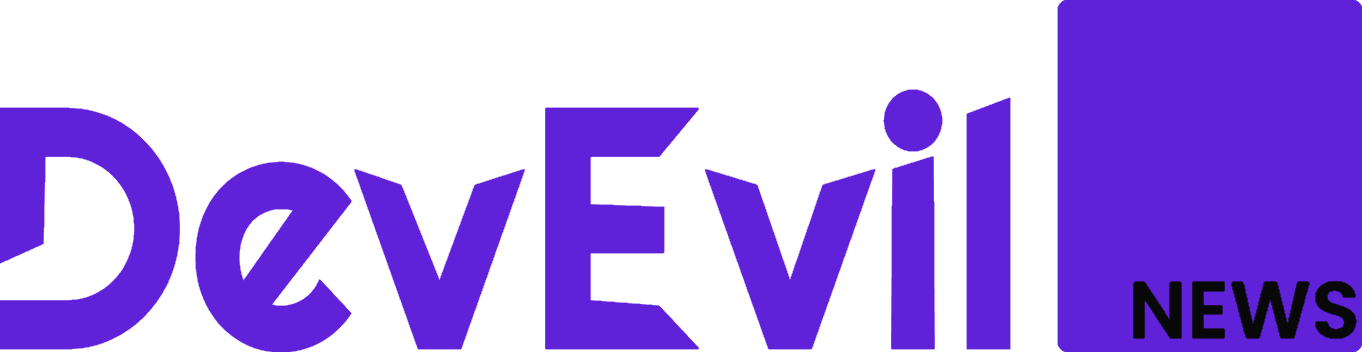
 By The Verge | Created at 2024-09-25 11:29:07 | Updated at 2024-09-30 09:37:24
4 days ago
By The Verge | Created at 2024-09-25 11:29:07 | Updated at 2024-09-30 09:37:24
4 days ago
